Software, also called a program, consists of a series of related instructions, organized for a common purpose, that tells the computer what tasks to perform and how to perform them. Two categories of software are system software and application software. System software consists of the programs that control or maintain the operations of the computer and its devices. Operating systems are a widely recognized example of system software. Other types of system software, sometimes called tools, enable you to perform maintenance-type tasks usually related to managing devices, media, and programs used by computers and mobile devices. The next sections discuss operating systems and application software.
Shown here are the Mac OS and Windows operating systems for personal computers and the Android and iOS operating systems for smartphones. You interact with these operating system interfaces by tapping or clicking their icons or tiles.
Source: Apple Inc.; Apple Inc.; Google Inc.; Microsoft.
Operating Systems
An operating system is a set of programs that coordinates all the activities among computer or mobile device hardware. It provides a means for users to communicate with the computer or mobile device and other software. Many of today’s computers and mobile devices use a version of Microsoft’s Windows, Apple’s Mac OS, Apple’s iOS, or Google’s Android. To use application software, your computer or mobile device must be running an operating system.
Applications
Application software, usually simply called an application(or app for short), consists of
programs designed to make users more productive and/or assist them with personal tasks.
Browsers, discussed in an earlier section, are an example of an application that enables users
with an Internet connection to access and view webpages. Below identifies the categories of
applications with samples of ones commonly used in each category.
Applications include programs stored on a computer, as well as those on a mobile device
or delivered to your device over the Internet. The term, desktop app, often is used to describe
applications stored on a computer. The term, web app is an application stored on a web server
that you access through a browser. A mobile app is an application you download from a mobile
device’s application store or other location on the Internet to a smartphone or other mobile
device. Some applications are available as both a web app and a mobile app.
Categories of applications
Productivity
Sample applications
Word Processing
Presentation
Schedule and Contact Management
Personal Finance
Sample Uses
Create letters, reports, and other documents.
Create visual aids for presentations.
Organize appointments and contact lists.
Balance checkbook, pay bills, and track income and expenses
Graphics and Media
Sample applications
Photo Editing
Video and Audio
Media Player
Sample Uses
Modify digital photos, i.e., crop, remove red-eye, etc. Modify recorded movie clips, add music, etc.
View images, listen to audio/music, watch videos.
Personal Interest
Sample applications
Travel, Mapping, and Navigation
Reference
Educational
Entertainment
Sample Uses
View maps, obtain route directions, locate points of interest. Look up material in dictionaries, encyclopedias, etc. Learn through tutors and prepare for tests. Receive entertainment news alerts, check movie times and reviews, play games.
Communications
Sample applications
Browser
Email
VoIP
FTP
Sample Uses
Access and view webpages.
Send and receive messages.
Speak to other users over the Internet.
Transfer items to and from other computers on the Internet.
Installing and Running Applications
Installing software is the process of setting up software to work with a computer, printer,
and other hardware. When you buy a computer, it usually has some software such as an oper-
ating system preinstalled on its hard disk so that you can use the computer the first time you
turn it on. Installed operating systems often include other programs such as a browser, media
player, and calculator. To use additional desktop apps on a computer, you usually need to
install the software. Mobile apps typically install automatically after you transfer the app’s files
to your device from its website. You usually do not need to install web apps before you can
run them.
Once installed, you can run an application so that you can interact with it. When you instruct
a computer or mobile device to run an application, the computer or mobile device loads its
software, which means the application is copied from storage to memory. Once in memory, the
computer or mobile device can carry out, or execute, the instructions in the application so that
you can use it.
You interact with a program or application through its user interface. The user interface
controls how you enter data and instructions and how information is displayed on the screen.
Often, you work with icons or tiles, which are miniature images that link to programs, media, documents, or other objects.
Install, Run, and Exit an Application
The following steps describe how to install, run, and exit an application on a computer.
Locate the Application
Locate the application to install.
Applications are available from retail stores, websites, and from other services such as
Apple’s App Store or Google Play.
Download and/or Install the Application
If you are installing an application from physical media such as a CD or DVD,
insert the media in your computer. If the installation does not start automatically,
locate the installation program on the media and then double-tap or double-click
the installation program.
If the application is available from a website or online store, download the
application to your computer. Once the download is complete, if the installation
does not start automatically, locate and then double-tap or double-click the
downloaded file to begin the installation
Run the Application
You have various options for running an application:
Tap or click the application’s tile or double-tap or double-click the
application’s icon in the desktop.
Display a list of all applications on your computer and then tap or click
the icon representing the application to run (some computers may require
you to double-tap or double-click the icon).
Use the search feature in the operating system to locate the newly installed
application and then tap or click the search result to run the application.
Exit the Application
Locate and tap or click an Exit or Close button or an Exit or Close command, which often can
be found on an application’s File menu.
Locate and tap or click the Close button on the application’s title bar (horizontal space
at top of window).
Locate, Install, and Run a Mobile App
The following steps describe how to locate, install, and run an app on a mobile device:
1.Navigate to the online store for your device. Common stores used to obtain apps include
Apple’s App Store and Google Play.
2.Use the search feature to browse for the type of app you would like to download
and install. If the app is not free, follow the payment instructions.
3.Tap or click the appropriate button to download the desired app. Depending
on your device, you may need to enter additional information, such as a
password, to download the app. Once the app downloads, it should install
automatically.
4.Locate the app’s icon on your device and then tap or click the icon to run the app.
Depending on the app, you may have to create a profile, which contains personal data
about a user, or enter your email address.
How do you know if a program will run on your computer?
When you buy a computer, the box, the manufacturer’s website, or the order summary will list the computer’s specifications. Similarly, when you buy software, the software box or the product’s website will list specifications and minimum requirements for memory, speed, and more. Your computer’s specifications should be the same as or greater than the software specifications. Ensure the software will run on your computer before making a than the software specifications. Ensure the software will run on your computer before making a purchase, because many retailers will not allow you to return software.














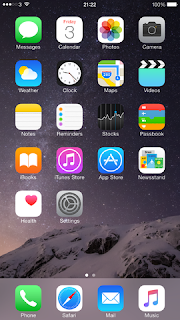

















No comments:
Post a Comment